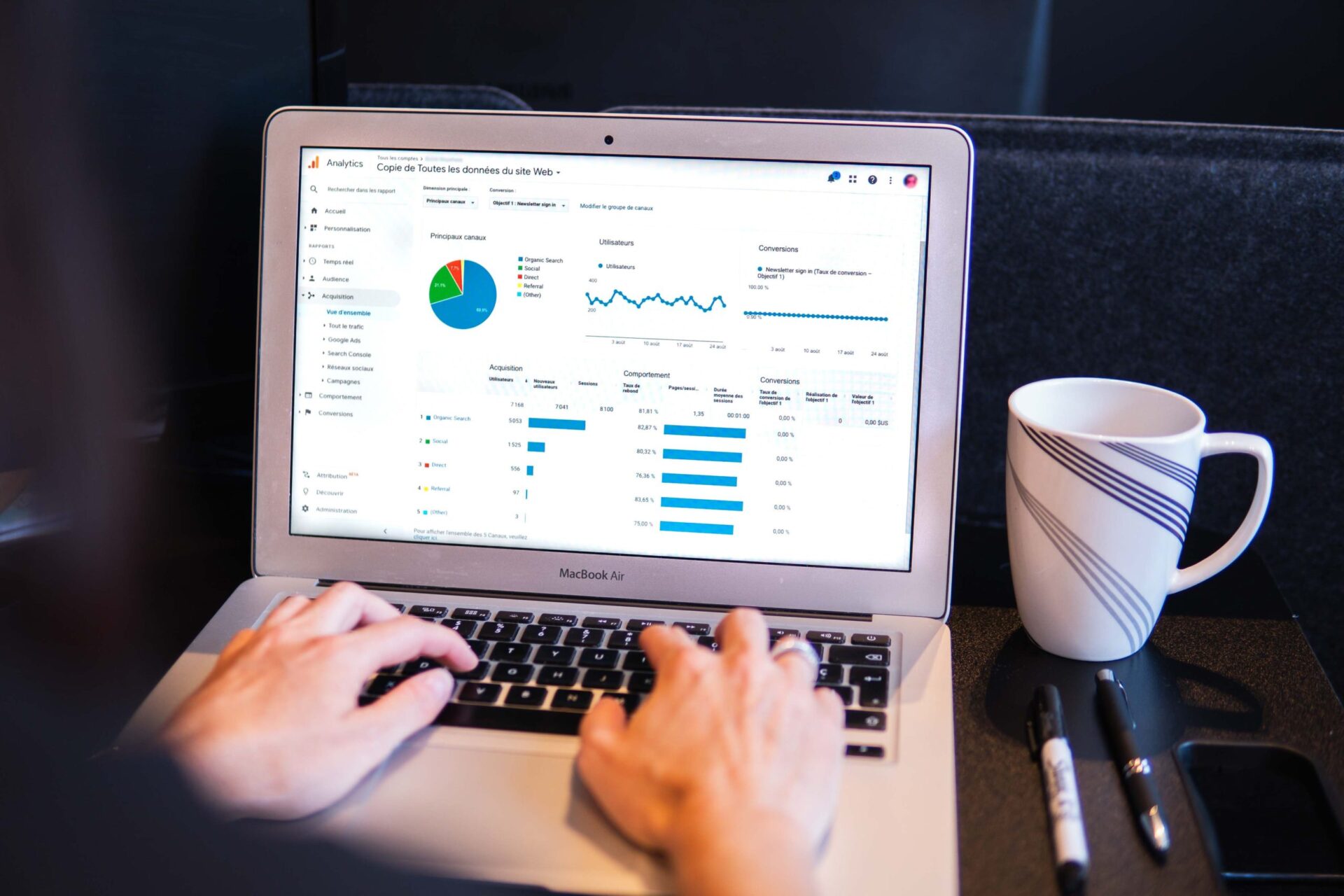
GA4 Migration Checklist: A Step-by-Step Guide for Successful Implementation
As the world becomes more digitized, it’s essential to keep up with the latest technology trends. Google Analytics 4 (GA4) is a game-changer for businesses that want to take advantage of data-driven insights. GA4 offers a more user-centric approach, making it easier for businesses to understand customer behavior and tailor their marketing strategies accordingly.
However, the migration process from Universal Analytics (UA) to GA4 can be daunting. To make the transition seamless, businesses need to follow a GA4 migration checklist. In this article, we’ll guide you through the essential steps to ensure successful implementation of GA4.
Step 1: Understand the Differences between GA4 and UA
Before starting the migration process, it’s crucial to understand the differences between GA4 and UA. GA4 uses a more event-based approach to track user behavior, while UA focuses on pageviews and sessions. This means that businesses need to set up events and parameters correctly to track user behavior effectively.
Step 2: Create a New GA4 Property
The next step is to create a new GA4 property in your Google Analytics account. This property will run alongside your existing UA property, allowing you to compare data between the two. To create a new property, go to your Google Analytics account, select “Admin,” and then click on “Create Property.” Follow the prompts to create your new GA4 property.
Step 3: Set Up Data Streams
Data streams allow businesses to collect data from various sources, such as websites, mobile apps, and other digital platforms. To set up data streams, go to your GA4 property, select “Data Streams,” and then click on “Add Stream.” Follow the prompts to set up data streams for your website and mobile app.
Step 4: Implement GA4 Tracking Code
To start tracking user behavior, businesses need to implement the GA4 tracking code on their website and mobile app. The GA4 tracking code is different from the UA tracking code, so it’s essential to update your website and app accordingly. To implement the GA4 tracking code, follow the instructions provided by Google.
Step 5: Set Up Custom Events and Parameters
As mentioned earlier, GA4 uses a more event-based approach to track user behavior. Businesses need to set up custom events and parameters to track specific actions on their website and app. For example, you can set up custom events to track when a user adds an item to their cart or when they submit a form. To set up custom events and parameters, go to your GA4 property, select “Events,” and then click on “Create Event.”
Step 6: Analyze and Compare Data
Once you’ve set up your GA4 property and tracking code, it’s time to start analyzing and comparing data between GA4 and UA. This will help you identify any discrepancies and adjust your tracking accordingly. To compare data, go to your GA4 property, select “Data Streams,” and then click on “Compare.” Select your UA property and the date range you want to compare.
Conclusion
Migrating from UA to GA4 can seem overwhelming, but by following this GA4 migration checklist, businesses can ensure a smooth transition. Remember to understand the differences between GA4 and UA, create a new GA4 property, set up data streams, implement the GA4 tracking code, set up custom events and parameters, and analyze and compare data. By doing so, businesses can take advantage of GA4’s user-centric approach and make data-driven decisions that drive business growth.

Comments (0)